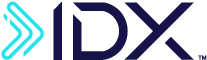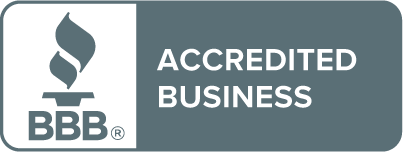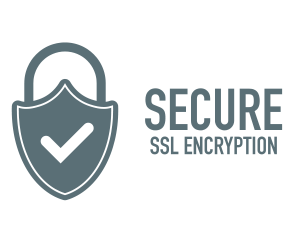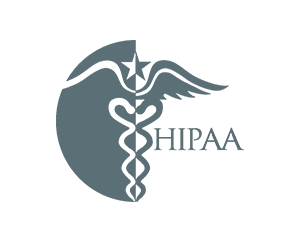Keep Yourself Safe When Using Public Computers
You can take lots of steps to avoid malware and cyberattacks on the devices you own. But how can you protect your online safety when you use public computers at your local library, school, cyber café, or hotel lobby?
How Safe Are Public Computers?
Public computers are not as safe as personal devices because you don’t know if the latest security protocols, like antivirus protections, have been installed. You also don’t know who has used the computer before you and if any users have compromised the device security.
For instance, a hacker could install a keylogger application or use keylogger hardware to capture every password typed into the computer. When you enter your email, social media, online shopping, or other passwords, that information could go directly to a thief.
Remember that public computers are connected to networks that may also be vulnerable to attack or already compromised.
Remember that public computers are connected to networks that may also be vulnerable to attack or already compromised. Ideally, those networks should use the latest security measures, including encryption, but you’ll have no way of knowing whether they do.
Err on the Side of Caution
Given the dangers, you should avoid conducting any private transactions on a public computer. Don’t use your password to log in to any sites, and certainly don’t enter your credit card information, Social Security number, or other highly sensitive information.
Of course, it’s not always possible to avoid these actions if you don’t have your own device, or you have one that breaks, is stolen, or simply isn’t available when you need it.
Take Security into Your Own Hands
If you have no choice but to enter sensitive information into a public computer, you can take some added precautions to make your web activity as safe as possible.
One step is to shift the computer’s web browser into a more private and secure mode. To do so, run a quick online search with the name of the browser you’re using, followed by “private browsing”—as in, “Internet Explorer private browsing.” The search results will tell you which keyboard shortcuts will turn on private browsing.
The benefit of private browsing is that the pages you visit won’t be recorded in the browser’s history, cookie store, or search history. But don’t forget: You will still need to remember to log out of your session (if login was required) and shut down the browser when you are done—otherwise, the next user could simply use the back button to see your activity.
As an added precaution, you can also erase your web activity before you log out. With Chrome, Firefox, and Internet Explorer, simply press Ctrl+Shift+Del to delete your browsing history. If you’ve used private browsing, there won’t be any history to delete—but still, it’s better to be safe than sorry. And if you forgot to turn on private browsing at the start of your session, this step could save you.
Remember, the best way to maintain online safety when using public computers is … not to use them. Or at least not to use them to enter passwords and other private information. If you have no choice, at least take the measures noted above to make your web browsing sessions more private—while also recognizing that any information you enter could still be compromised.
About IDX
We're your proven partner in digital privacy protection with our evolving suite of privacy and identity products.