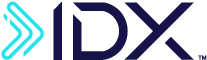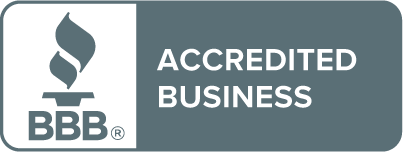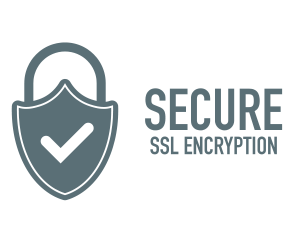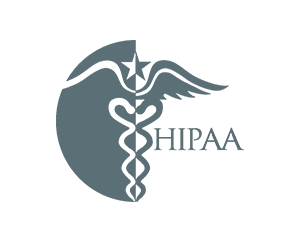How to Activate Your Credit Monitoring and CyberScan
Setting Up CyberScan and Credit Monitoring
Once you’ve completed enrollment, it’s time to activate two key features: CyberScan—a tool that continually searches the deep and dark web to see if your information has been potentially exposed to cybercriminals—and 24/7 credit monitoring. Both are easy to set up:
1. After you complete the IDX tour, a popup window will appear for CyberScan. Click the “ADD NEW DATA” button.
You can add personal, financial, and/or medical data so that CyberScan can begin monitoring it for exposure on the deep and dark web. When you’ve finished adding your information, click the top icon on the left sidebar (the one that looks like four tiles) to return to your dashboard.
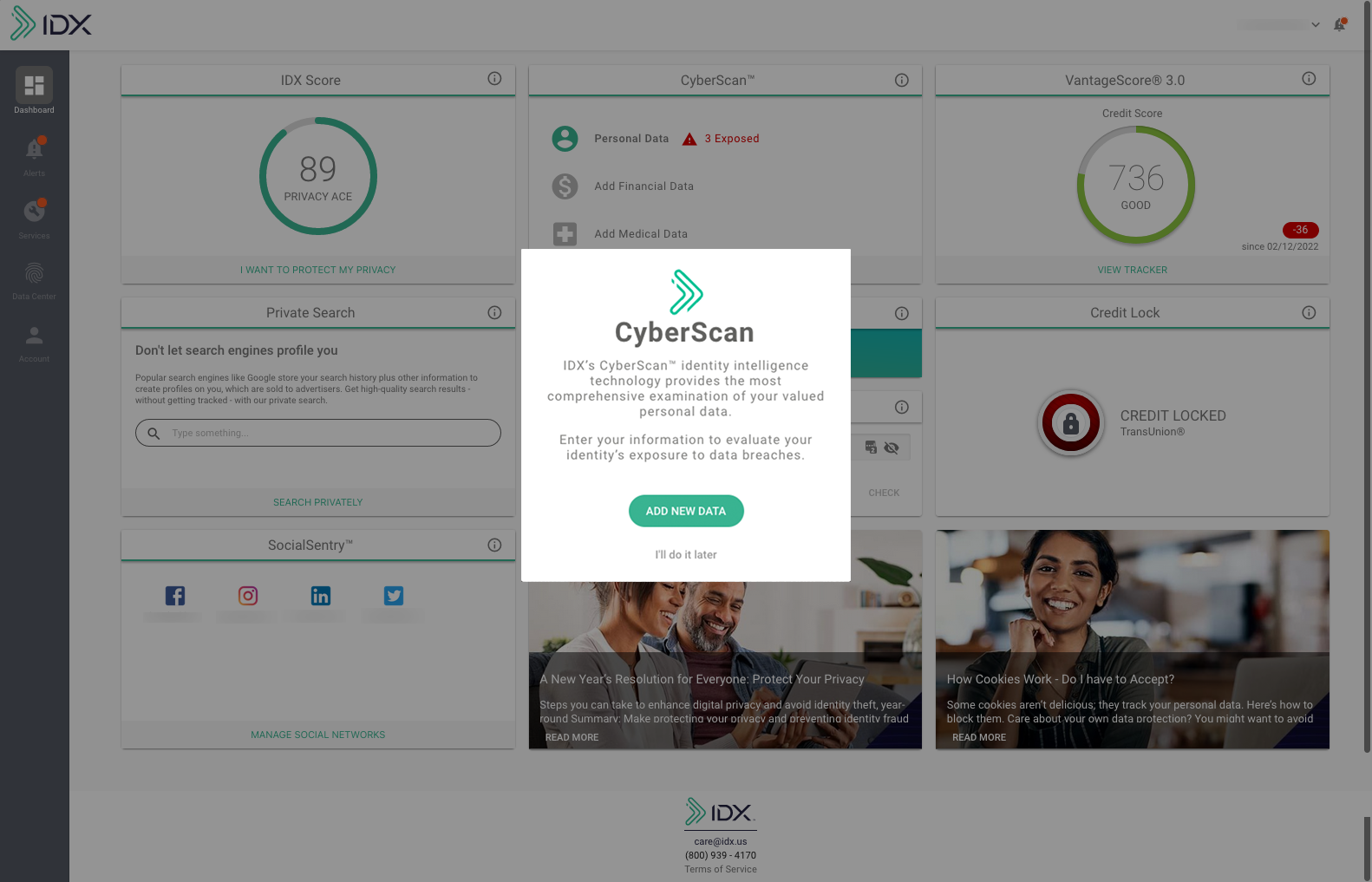
2. To set up Credit Monitoring, go to the IDX Services page and click the “Credit and Identity Management” tab at the top of the page.
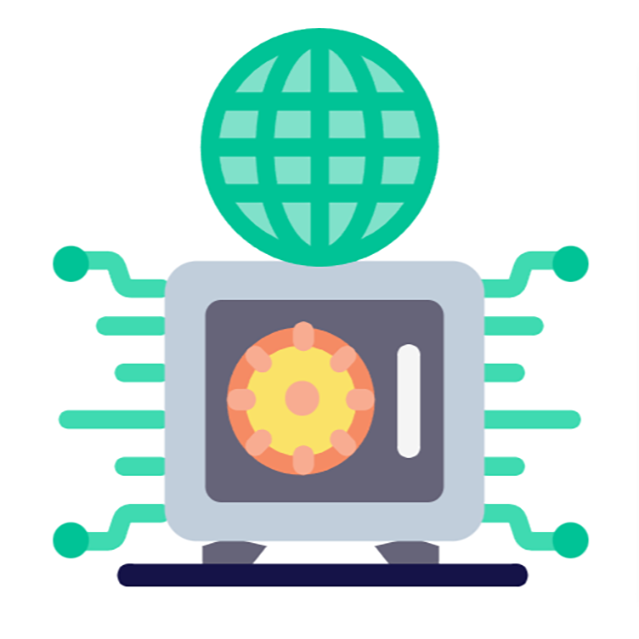
3. You will be prompted for your personal information so IDX can start your credit monitoring.
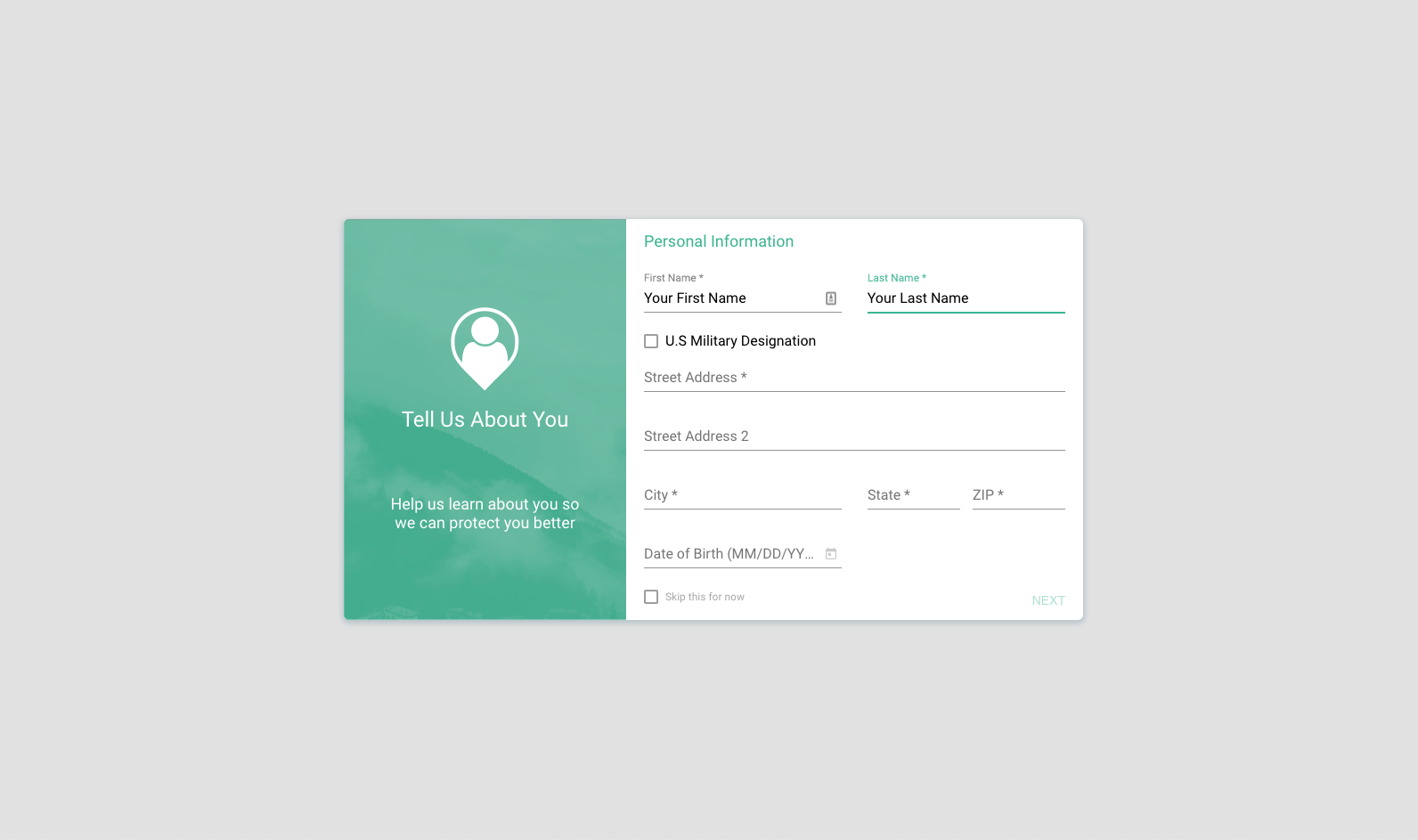
Enter the following information on a series of screens, clicking “NEXT” after each one:
- Name, address, and date of birth
- Phone number
- Social security number
4. Next, you will be asked to select an authentication method to verify your identity.
You can either choose to receive a passcode sent via voice or text message, or you can answer security questions based on your financial history. If you choose security questions, you’ll see a series of screens with questions and answer choices. For each question, choose an answer and click “NEXT.”
Congratulations, your credit monitoring and CyberScan monitoring are now activated!
Now that you’ve completed these steps, your IDX account is working to protect your identity.
If you need to update or add personal information at a later date, simply log into your IDX account and click the human-shaped icon in the gray sidebar at the left of the screen. At any time, you can also add information for CyberScan monitoring (any details that are grayed out in your account) by clicking the icon of the fingerprint on the sidebar.